Have you ever been in the middle of a sprint, trying to create or update an issue in Jira, only to see a message saying “You don’t have permission”? It’s annoying, confusing, and can really slow things down. Whether you’re new to Jira or have been using it for years, permission problems can catch you off guard. But don’t worry—this easy-to-follow guide will help you quickly fix the most common issues so your team can stay focused and keep moving.
The Basics: What Jira Permissions Do?
Think of Jira permissions as the invisible rules behind what people can and can’t do. Whether you’re setting up a project or managing a team, permissions control everything from viewing issues to changing workflows.
There are three main levels you need to keep in mind:
- Global Permissions – These are system-wide and affect your whole Jira instance (e.g., Jira System Admin access).
- Project Permissions – Set through permission schemes and applied at the project level.
- Issue Security Levels – These control who can see specific issues inside a project.
The first step in fixing any permission issue? Figure out which level is causing the roadblock.
Common Jira Permission Puzzles (And How to Solve Them)
1. Can’t Create or View Issues
You’re likely missing the Create Issues or Browse Projects permission.
✅ Fix it:
- Head to Project Settings → Permissions
- Check if your role or group has the right access
2. Can’t Transition Issues
Either you don’t have the Transition Issues permission, or a workflow condition is blocking you.
✅ Fix it:
- Verify your permissions
- Inspect the workflow conditions (sometimes, only the assignee can move an issue)
3. Can’t Edit or Comment
This usually comes down to Edit Issues or Add Comments permissions, or a sneaky issue security level.
✅ Fix it:
- Check your role permissions
- Make sure the issue isn’t hidden under a restricted security level
4. Permission Scheme Confusion
Just being added to a project doesn’t mean you have permissions. They come from the permission scheme, not from project membership.
✅ Fix it:
- Go to Project Settings → Permissions
- Find out which scheme is in use, then update it if needed
Roles vs. Groups: Use This Wisely
In Jira, you can assign permissions to:
- Project Roles (like Developers, Testers, Designers)
- User Groups (like jira-users or your internal teams)
Pro Tip: Use Project Roles for better flexibility. Assign users to roles on a per-project basis so you don’t have to update permission schemes every time someone joins or leaves.
Your Permission Troubleshooting Toolkit
- Permission Helper – Use this! It tells you exactly why a user can or can’t act.

- Issue Security Levels – Double-check if they’re limiting visibility.

- Workflow Conditions – Even with the right permissions, transitions might be blocked by conditions.
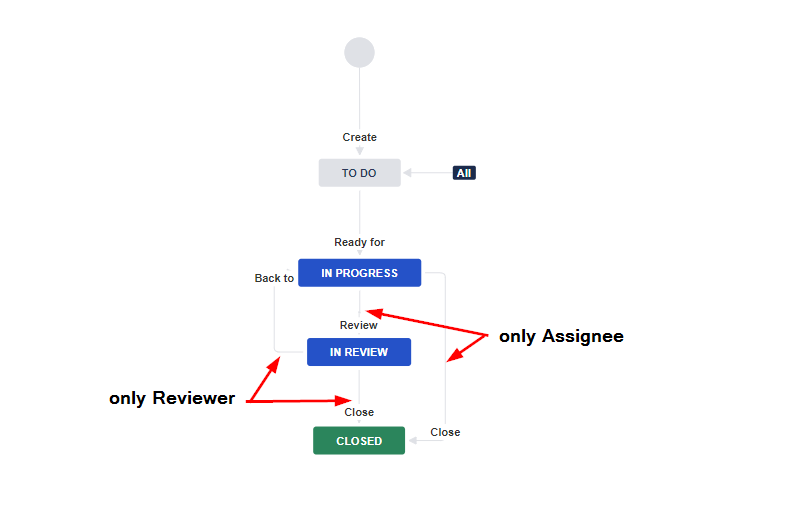
Why Permissions Matter (More Than You Think)
Getting Jira permissions wrong can cause more than just a minor headache. It can lead to:
- Delays in ticket resolution
- Frustrated team members
- Data exposure risks
Final Thoughts: Master Permissions—Without the Headaches
Jira’s permission system is powerful, but it can quickly become overwhelming. Whether you’re setting things up for the first time or managing a growing team, getting permissions right is key to keeping projects on track and your team productive.
Still running into issues? Or just don’t have the time to fine-tune every setting?
Let our Jira experts help! From permission audits to custom configurations, we’ve supported teams of all sizes in getting the most out of Jira. We’ll help you streamline your setup, so you can focus on what matters: delivering great work.
👉 Check out our Jira Consulting & Implementation Services to see how we can help. From hands-on help to strategic advice, we’ve got your back.


