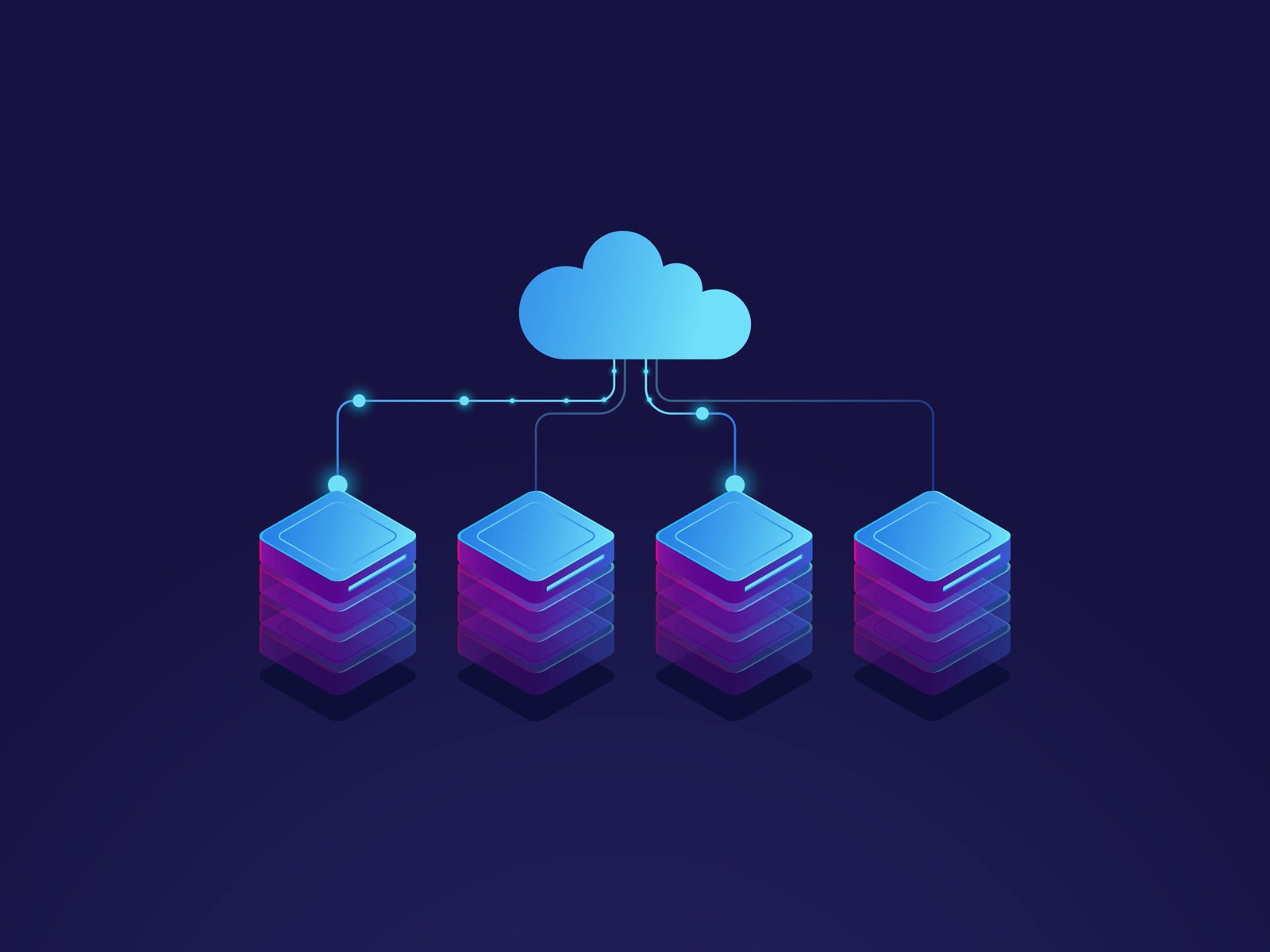Overview of ChatOps and ChatSecOps concepts
ChatOps, short for Chat Operations, involves using chatbots, tools, and communication platforms to manage and execute operational tasks. By utilizing existing Slack channels and Amazon Chime chatrooms, you can receive real-time alerts and notifications about operational issues, and respond to them directly within the same chat environment. This approach streamlines communication and accelerates response times.
SecOps is a philosophy that fosters collaboration between IT Operations (ITOps) and Security teams to enhance an organization’s security posture. ChatSecOps, or Chat Security Operations, extends the ChatOps model to support SecOps by integrating security operations into the collaborative chat environment.
ChatSecOps enhances this collaboration by delivering security-related notifications to shared chat rooms used by SecOps teams, ensuring that all team members have visibility into ongoing issues and the actions being taken to address them. In these channels, SecOps teams can share threat analysis reports, compliance findings, and details on security vulnerabilities, working closely with DevOps teams to conduct further analysis, investigation, and remediation. This integrated approach promotes the DevSecOps philosophy by ensuring that security considerations are embedded into the development and operations processes, fostering seamless collaboration between SecOps and DevOps teams.
AWS Chatbot
AWS Chatbot is an interactive tool that simplifies the monitoring and management of your AWS resources directly within Slack channels and Amazon Chime chat rooms. With AWS Chatbot, you can receive real-time alerts, execute commands to retrieve diagnostic information, trigger AWS Lambda functions, and open AWS Support cases. There are multiple ways to integrate AWS Chatbot with other AWS services. In this blog, I’ve highlighted seven common use cases that are relevant across all customer domains. These use cases demonstrate how to consolidate notifications from various areas such as security, performance monitoring, CI/CD workflows, and compliance to proactively detect and prevent potential issues.
AWS Chatbot is an interactive tool that simplifies the monitoring and management of your AWS resources directly within Slack channels and Amazon Chime chat rooms. With AWS Chatbot, you can receive real-time alerts, execute commands to retrieve diagnostic information, trigger AWS Lambda functions, and open AWS Support cases. There are multiple ways to integrate AWS Chatbot with other AWS services. In this blog, I’ve highlighted seven common use cases that are relevant across all customer domains. These use cases demonstrate how to consolidate notifications from various areas such as security, performance monitoring, CI/CD workflows, and compliance to proactively detect and prevent potential issues.
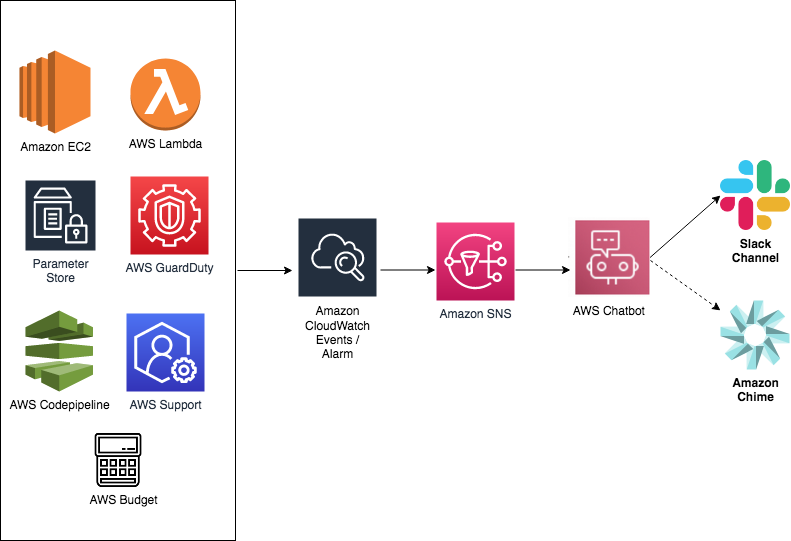
Prerequisites
To get started, you’ll need the following prerequisites:
- An active AWS account
- A Slack account
- Slack workspace ID and channel ID
Note: You must have administrative permissions for your Slack workspace or have the ability to work with workspace owners to get approval for installing AWS Chatbot.
Set up Slack permissions
To manage user permissions in Slack channels integrated with AWS Chatbot, you can choose one of the following approaches:
- Associate a Channel IAM Role with AWS Chatbot:
This method grants the same permissions to all members of the Slack channel by linking an IAM role to the channel. It’s ideal when all channel members need uniform access rights. Additionally, the channel IAM role can be used to limit the permissions granted by individual user IAM roles, ensuring that everyone operates within the defined boundaries.
- Define User Roles:
User roles allow each channel member to select their own IAM role, enabling different users to have varying levels of permissions. This approach is particularly useful when you want to customize permissions for individual users or when you prefer that new channel members do not automatically have the ability to perform certain actions upon joining.
Once you’ve set up the Slack channel with the necessary permissions, you can integrate the ChatOps for AWS app with your channel by following these steps:
How to Integrate Slack Channel with AWS Chatbot?
- Log in to Slack:
Access your Slack account using either the Slack app or a web browser.
- Select Your Channel:
In the Slack sidebar, under the Channels section, select the channel where you want to integrate AWS Chatbot.
- Open Channel Configuration:
In the right pane, click on the channel name to open the channel’s configuration window.
- Add the AWS Chatbot App:
Navigate to the Integrations tab and select “Add an App.”
- Search for AWS Chatbot:
In the search bar, type “AWS Chatbot” and then click the “Add” button next to AWS Chatbot in the search results.
- Verify Integration:
After adding, go back to the Integrations tab. Under the Apps section, you should see “ChatOps for AWS” listed, confirming that the integration is complete.
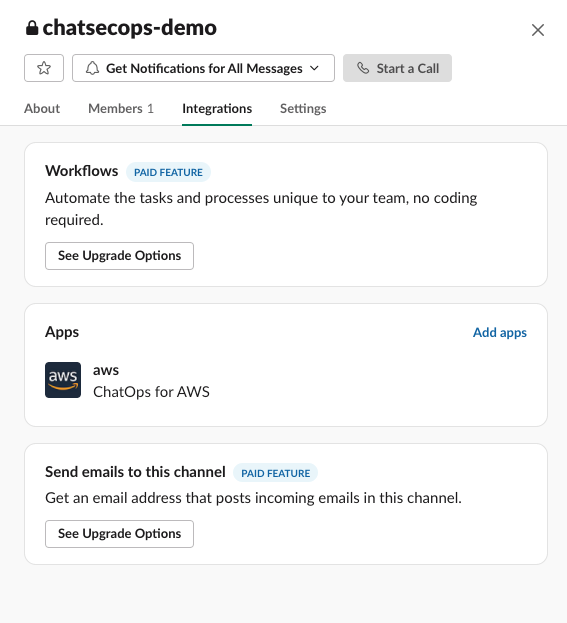
Tutorial
In this article, let’s discuss the following steps:
Initial configurations:
- Create Amazon SNS topic
- Configure AWS Chatbot on Slack
- Create Amazon SNS topic
To use AWS Chatbot, you must have an Amazon SNS topic setup. Follow the steps to create an Amazon SNS topic.
Navigate to Amazon SNS console
In the Create topic section, enter a topic name, for example slack-notification.
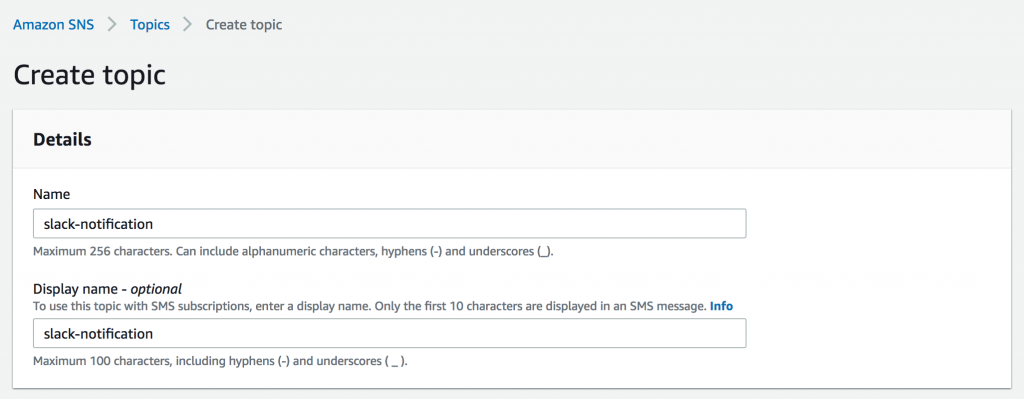
Configure AWS Chatbot on Slack
A Slack channel is a single place for a team to share messages, tools, and files. In Slack, teamwork and communication happen in channels. Let’s discuss how to configure AWS Chatbot on Slack.
On the AWS web console, search for the service AWS, and select Slack as chat client from the dropdown list.
Select “allow” on the next screen.

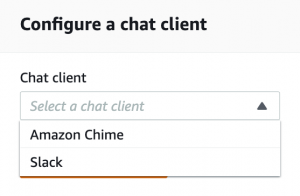
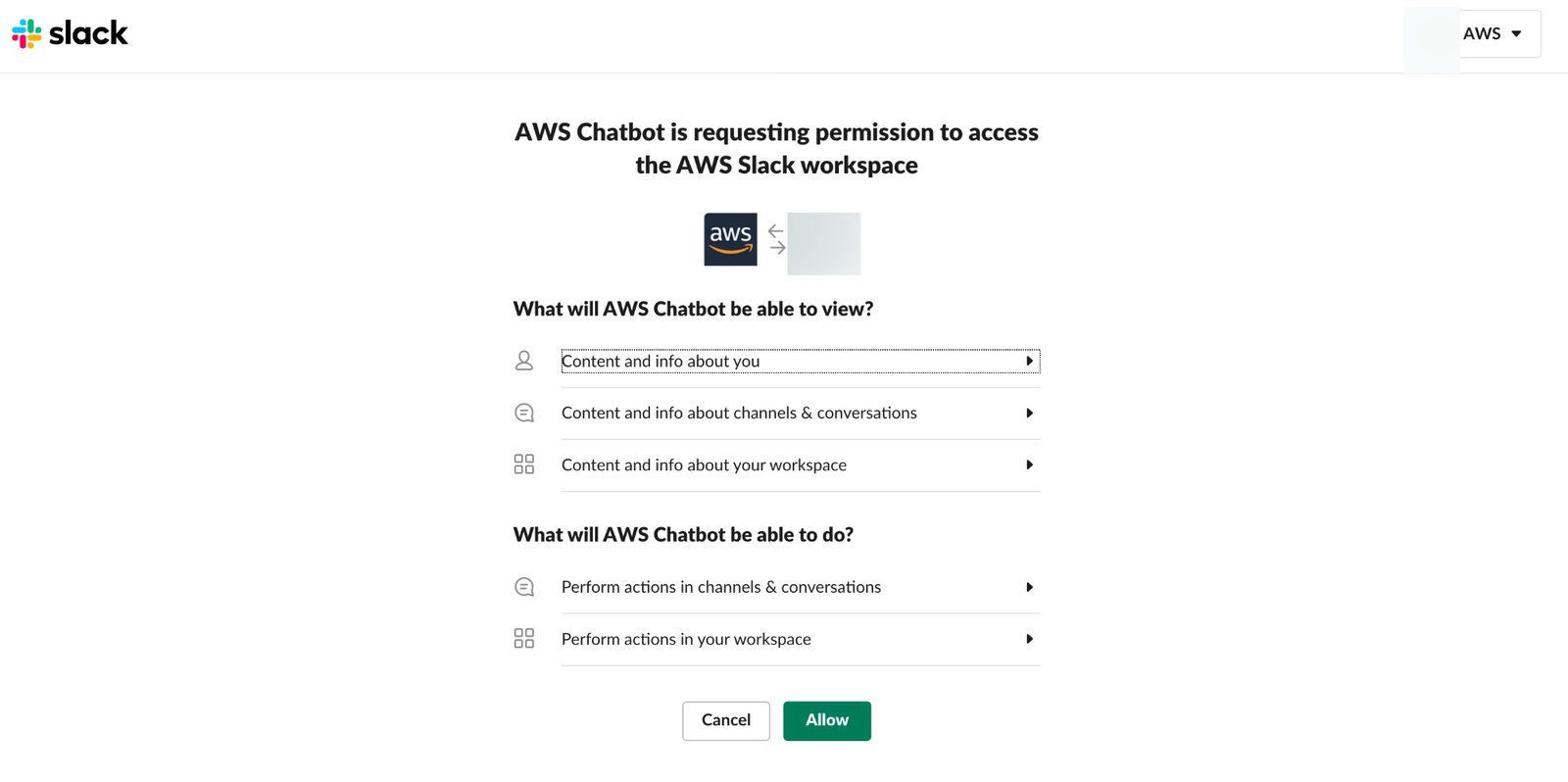
Under Configuration details, enter a name for your configuration. The name must be unique across your account and can’t be edited later. For the Slack channel, choose the channel that you want to use. To use private Slack channel with AWS Chatbot, choose Private channel. In Slack, copy the Channel ID of the private channel by right-clicking on the channel name and selecting Copy Link. On the AWS Management Console, in the AWS Chatbot window, paste the ID into the Channel URL.
 Define the IAM permissions that the AWS Chatbot uses for messaging your Slack chat room
Define the IAM permissions that the AWS Chatbot uses for messaging your Slack chat room
For Policy templates, choose Notification permissions. This is the IAM policy template for AWS Chatbot. It provides the necessary read and list permissions for CloudWatch alarms, events and logs, and for Amazon SNS topics.
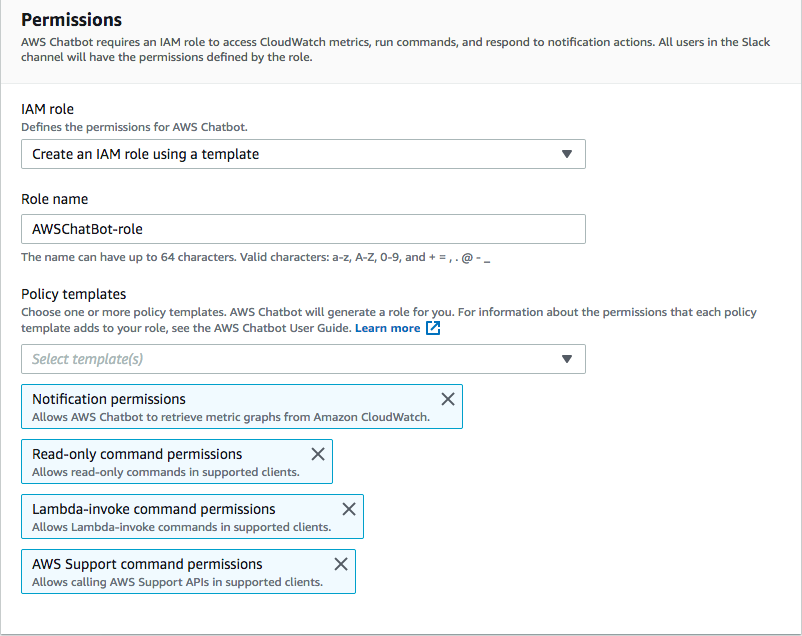
Choose the Amazon SNS topic you previously created that sends notifications to the Slack channel.
You should see following screen once you configure the channel.
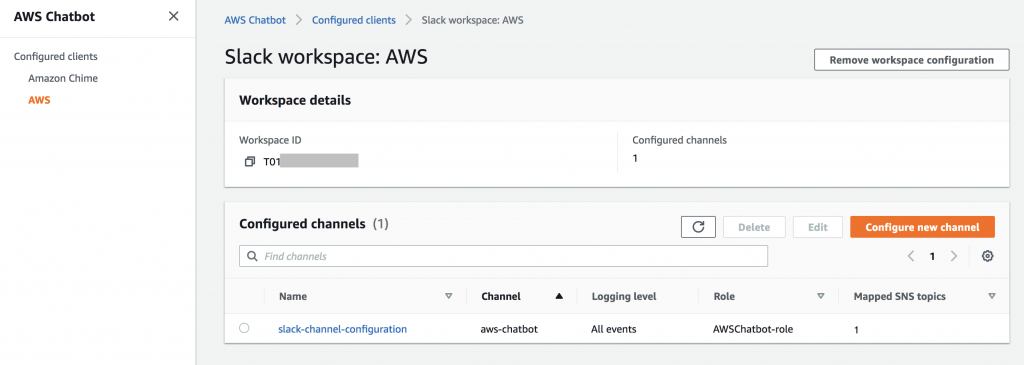
Now that we have initial set up ready, let’s discuss a few use cases where you can use the bot with other AWS services.
Use cases
Notify Slack on Amazon EC2 CPU usage spike
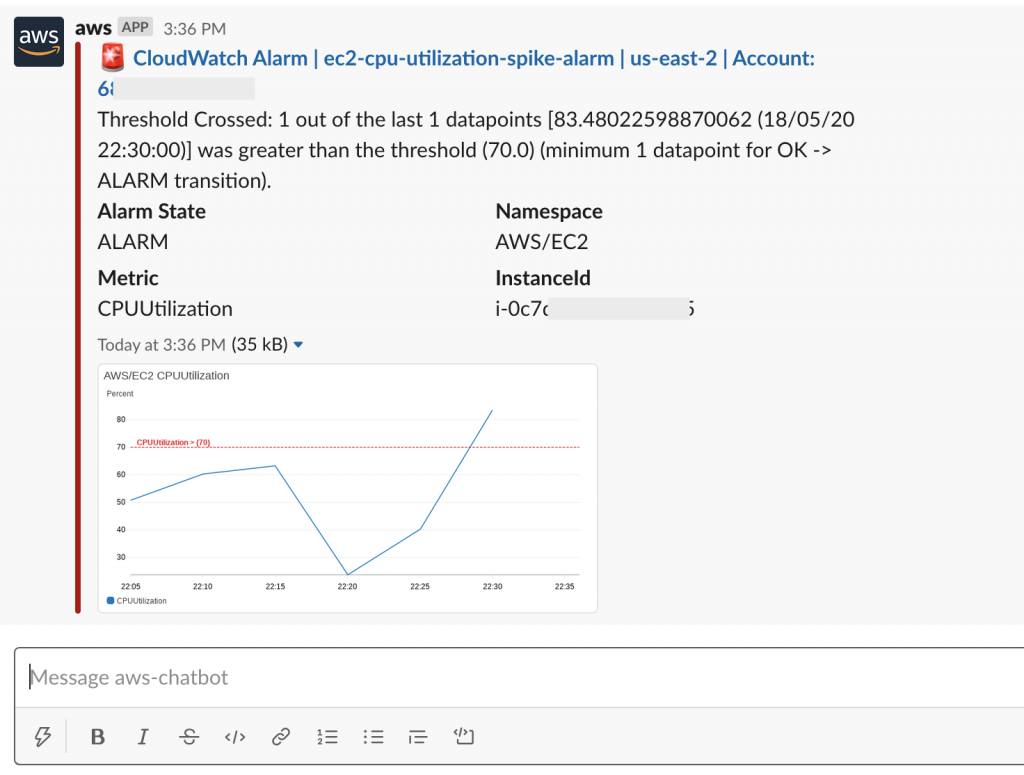
Run AWS Lambda Notify Slack on execution errors
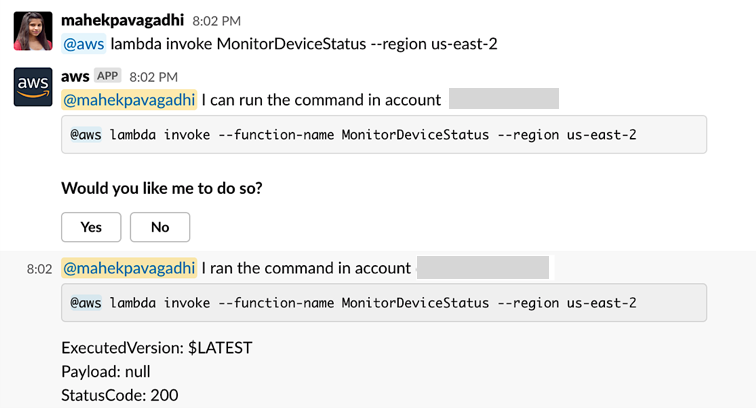
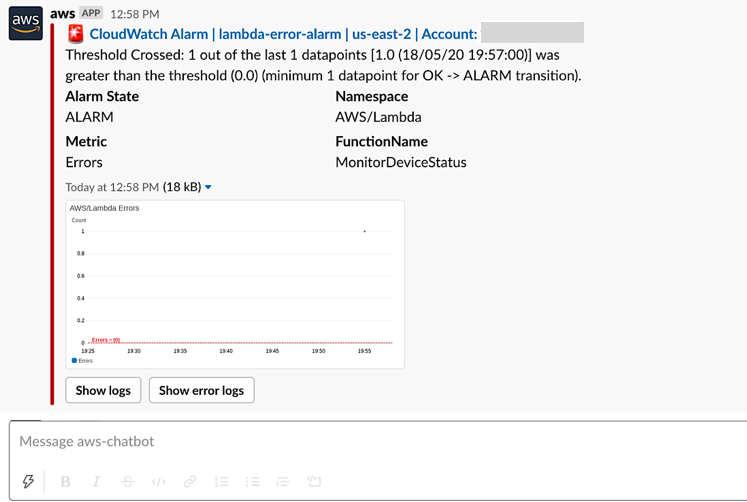
AWS Budget notifications on Slack when it exceeds threshold

Create AWS Support case using Slack

GuardDuty security threat alerts on Slack
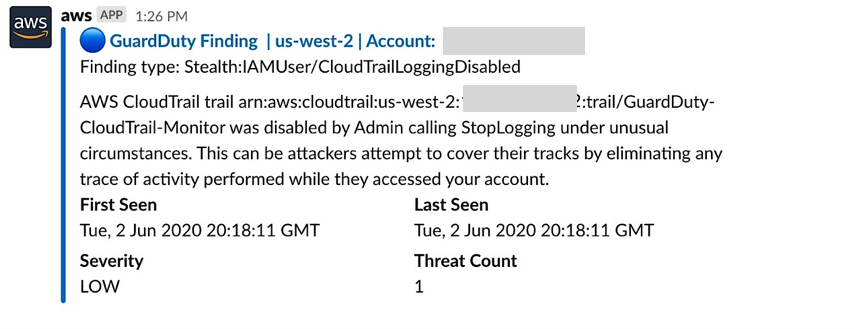
Notify Slack on AWS CodePipeline errors
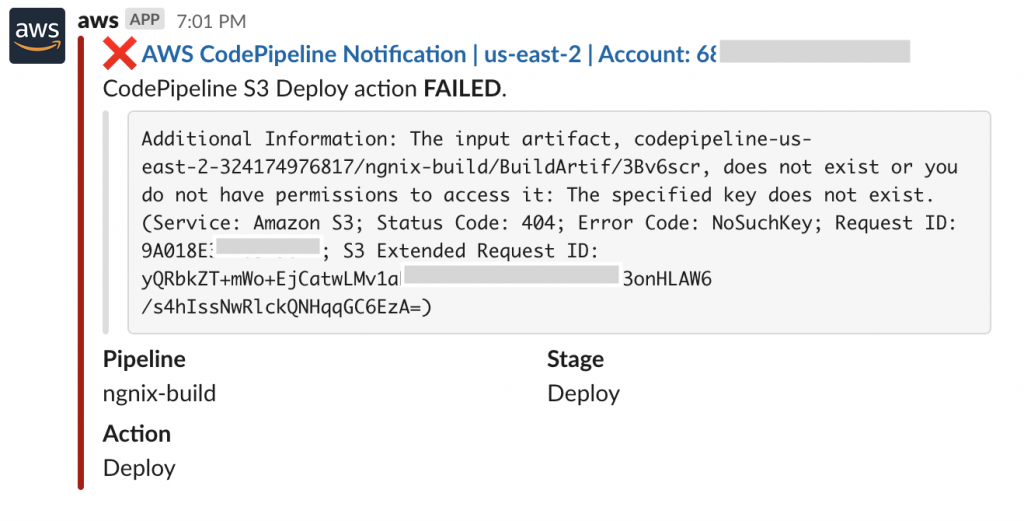
Monitor operations on AWS Systems Manager parameter

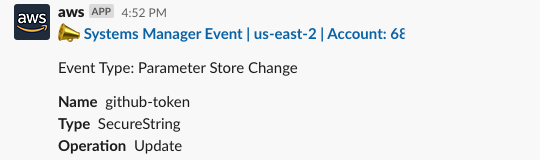
Conclusion
In summary, ChatOps and ChatSecOps revolutionize how teams collaborate by integrating operational and security workflows directly within chat environments like Slack and Amazon Chime. By leveraging tools like AWS Chatbot, organizations can streamline communication, receive real-time alerts, and quickly address operational and security issues. This approach not only accelerates response times but also fosters a culture of collaboration between DevOps, SecOps, and IT teams, aligning them toward a unified goal of efficiency and security. Embracing these concepts helps teams work smarter, enhance visibility, and maintain a proactive stance in managing both operational and security challenges.